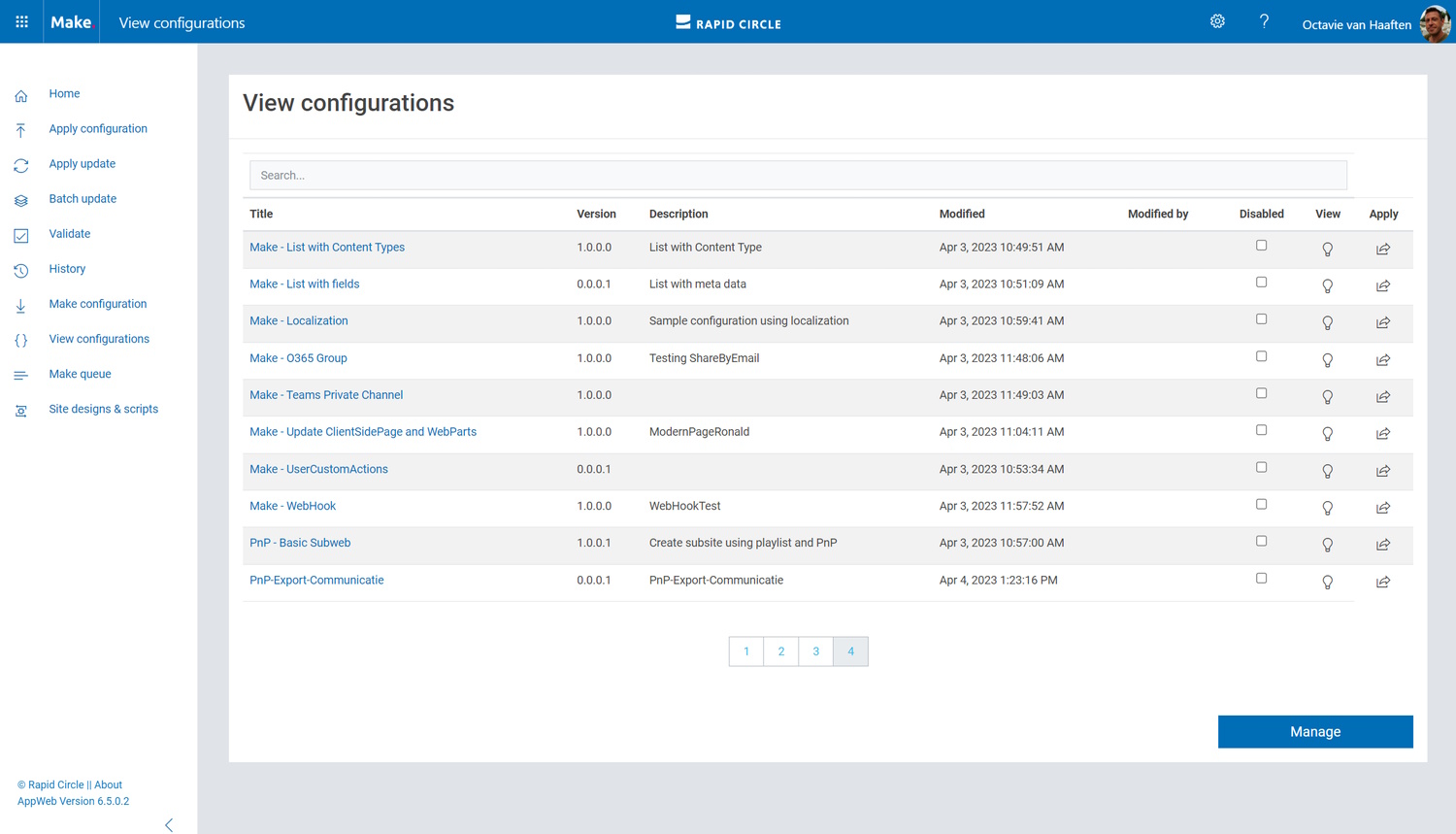Overview
On this page we can view all the existing configurations in a table (figure 7). We can search the collection by using the search input field and sort them by pressing on the table headers of the corresponding columns. If we click on ‘Manage’ we will see the same list in SharePoint. All configuration property changes here can also be made in SharePoint. When clicking on the title of a configuration we will navigate to the Configuration properties.
Figure 7: View configurations
Creating a new Configuration
To create a new Configuration without using an export, we will have to navigate to SharePoint by clicking on ‘Manage’. Clicking the ‘Manage’ button will redirect you to the SharePoint library that holds the templates. Each configuration is grouped in a folder, so the first step is to create a new folder as you would do in any library. Give the folder an identifiable name for your template and open it.
Upload an xml file that contains the template definition. the file name should be ‘configuration.xml’ for regular configurations, ‘playlist.xml’ for playlists and ‘update.xml’ for updates. Files with other names than these will be ignored. Renaming the xml file will result in users not being able to apply the template!
Provide a title and set the version to ‘1.0.0.0’. Provide a description for your users and set the start object type. Depending on the template the start object can be: Tenant (for new site collections), Site (for modifying site collections) or Web (for subsites). Then set the configuration parameters accordingly. Afterwards, upload any other configuration files like Page layouts, images, master pages etc. Make sure to use the same relative path as specified in your configuration file. If you did not build the template yourself, you should adhere to the settings and folder structure provided to you by the supplier of the template.
You have now installed the template. Navigate back to the Make interface and click “Apply configurations” in the menu on the left-hand side to start using it.
Configuration properties
On this screen the configuration properties are visible (figure 8). These can also be altered here.
Title
The title of the configuration. This field can only be edited in SharePoint.
Version
The Version of the request. This is almost always 1.0.0.0.
Start object type
Depending on the template the Start object can be: Tenant (for new site collections), Site (for modifying site collections) or Web (for subsites).
Description
A Description can be used to give more information.
Figure 8: Configuration properties
Configuration Parameters
The additional parameters below differ from configuration to configuration. The values for these parameters will be included in the xml-template on the places where the keys are present. If you would like to alter these in SharePoint, make sure the format is correct. Example:
|
|