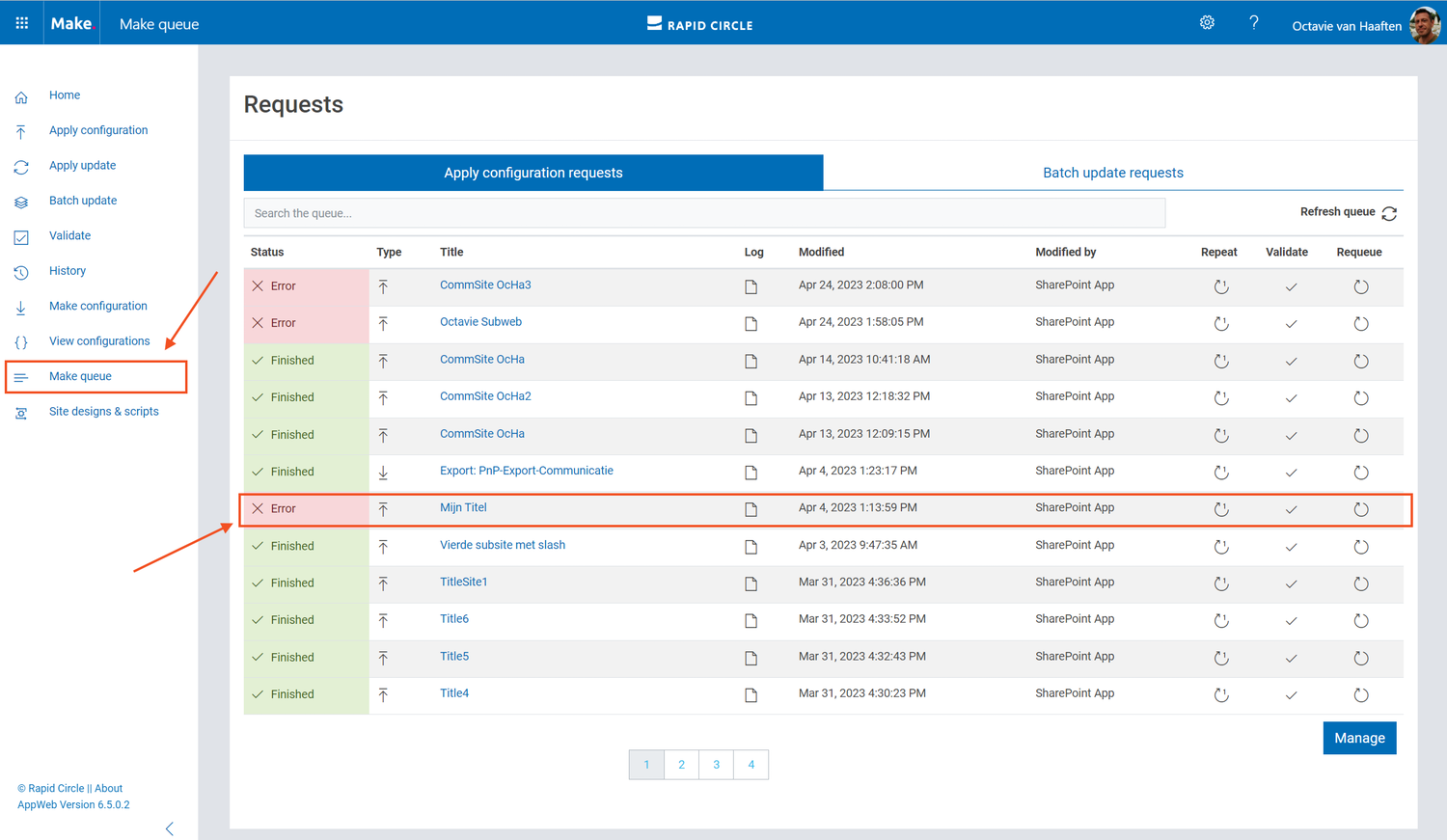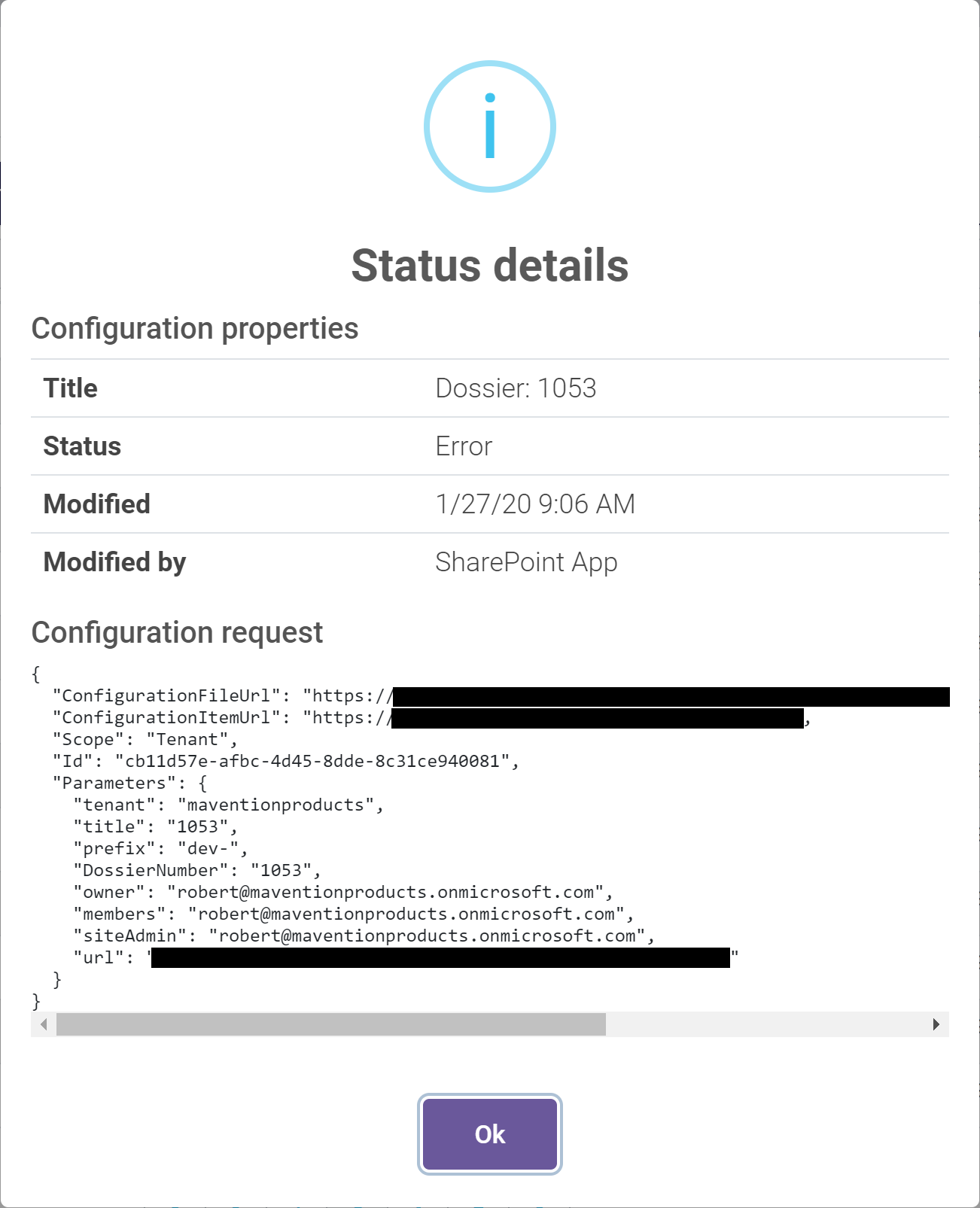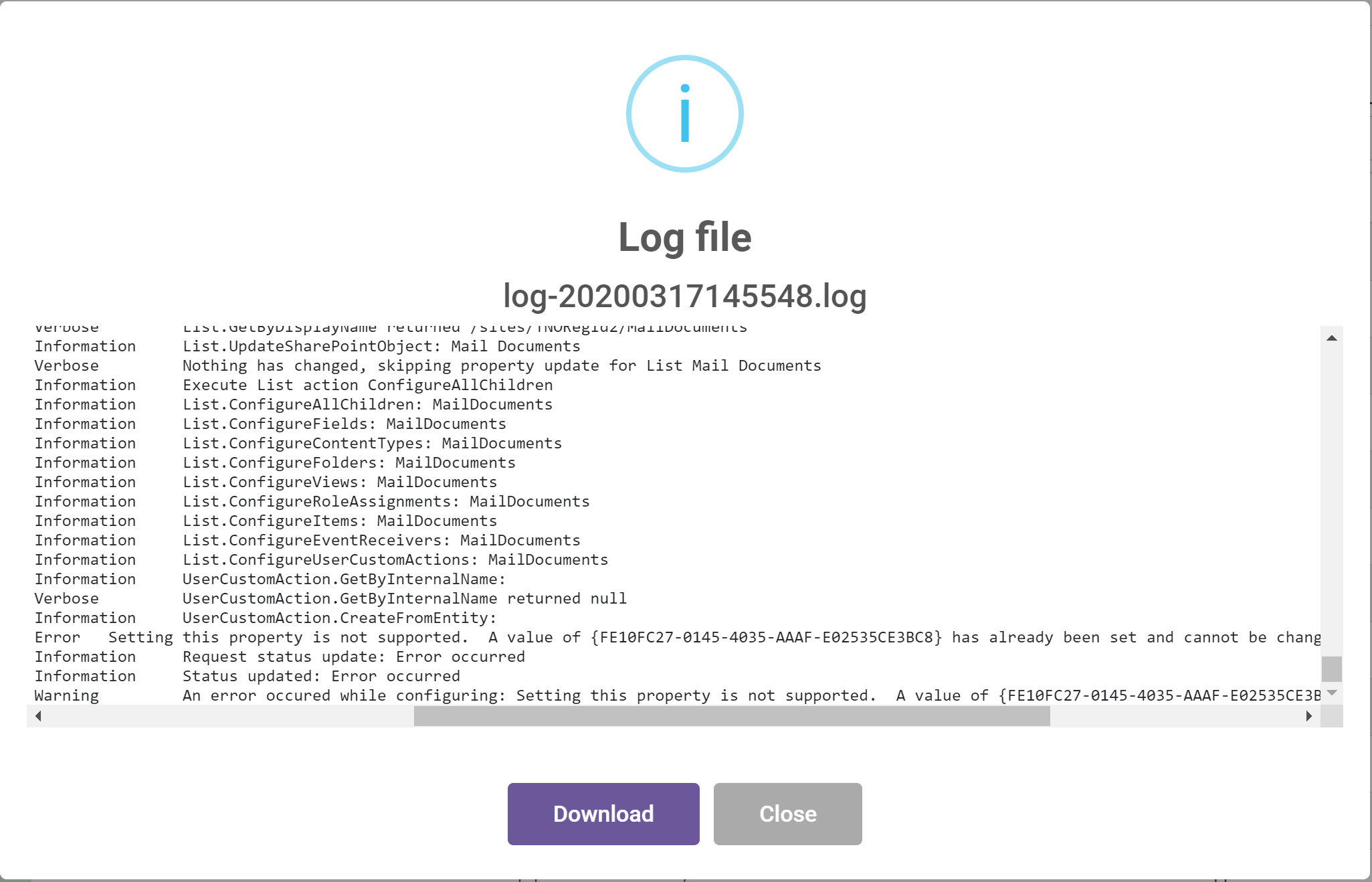Make makes it possible to create and update new teams, sites and groups. As it is running in a cloud service there might be unforeseen issues during these actions. If issues occur you can follow these steps to gather the log files;
- Navigate to the Make user interface and navigate to the Make queue
- Search or browse to the item that failed, the queue provides a clear identification of failed items, a red status error means the item failed
Figure 1: Make queue fail
- Click on the Title of the failed item to see the exact parameters the request has been executed with. Copy these parameters to a text file in case you are asked to share them with the support desk.
Figure 2: Request parameters
- Click on
Okand click on the Log icon in the Log column to open the exact logs. You can download the logs to share them with the support desk.
Figure 3: Make log
- In some cases O365 provides weird errors. It could be the case that some components are not available at the point of execution. You can easily retry the exact same request, by clicking on the Requeue button, with the same settings to see if it was an O365 issue. It will fire up Make again and will save the logs again.
- When encountering an error there is most likely an error in the template or in the parameters. A small error is easily made with Make. In the logging it is easy to spot where in the template an error occured. The last line of logging before the error occured is a good place to start. In figure 3 an error occured during the creation process of a User Custom Action. You can check the template for the UserCustomAction element to see if errors are present in the template.
- If that does not solve the problem please contact the Make support team to discuss other options.